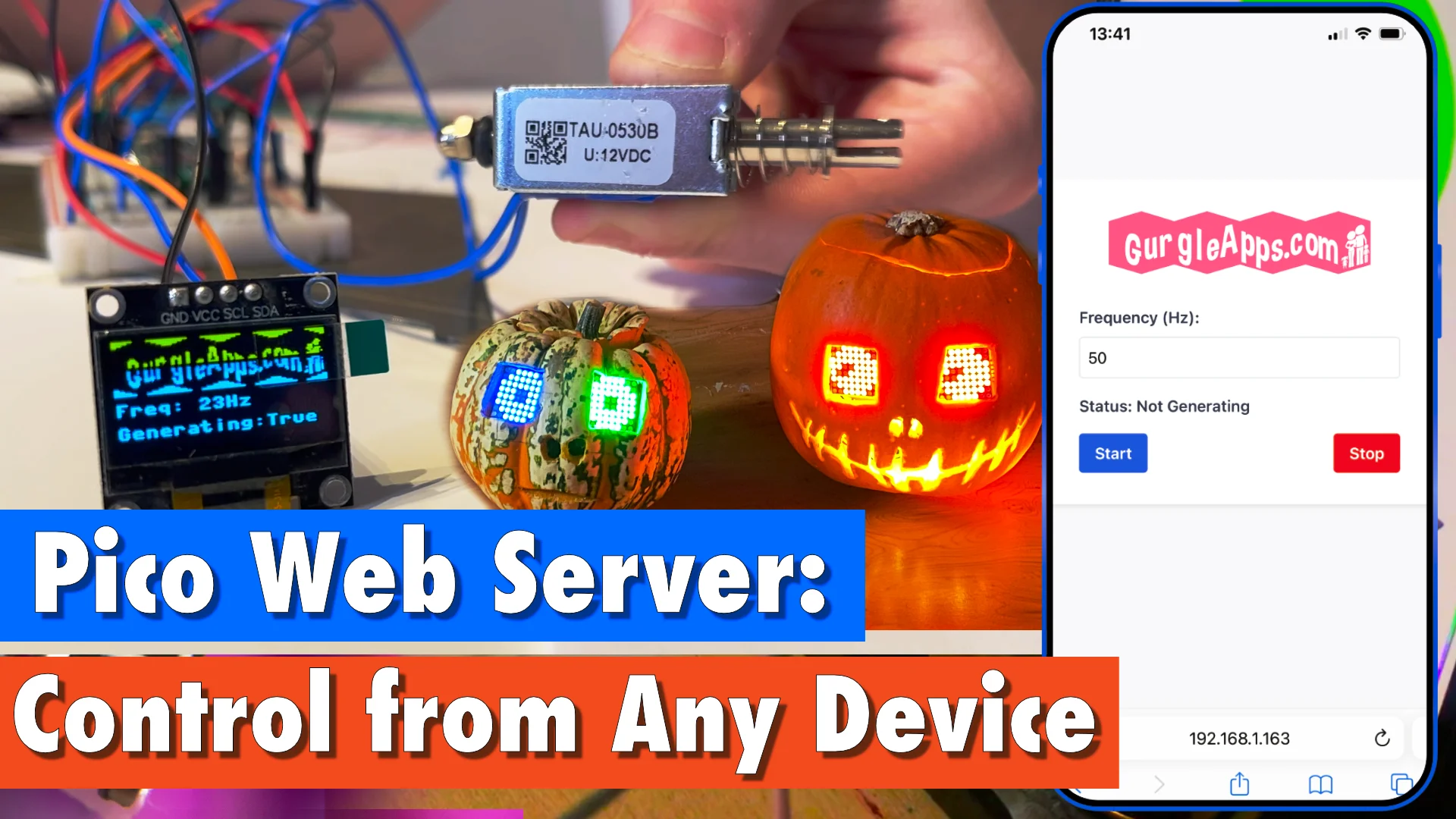coding
How to Easily Access Your Home Web Server from Anywhere in the World: A Comprehensive Guide
In today's digital age, having your own web server at home can be a useful tool for accessing personal websites or web applications from anywhere in the world, for example, a webpage with a camera connected that you want to view when on holiday on the other side of the globe.
However, accessing your home web server from outside your local network can be challenging due to network restrictions and security concerns. In this article, we will show you how to easily access your home web server from anywhere in the world using a free and secure tool
By following the step-by-step instructions in this guide, you'll be able to unlock the full potential of your home web server and access it from any device with an internet connection in the world.
Video
- Video
- Step 1: Sign Up for ngrok
- Step 2: Download and Install ngrok
- Step 3: Connect ngrok to Your Account
- Step 4: Start ngrok and Forward Traffic to Your Local Web Server
- Step 5: Access Your Local Web Server from Anywhere in the World
Before we start, make sure you have the following:
- A local web server running on your local network
- A terminal or command prompt on a computer/laptop with internet
Step 1: Sign Up for ngrok
Create a free account at ngrok's website once you've created an account, you should automatically be on the getting started page.
Step 2: Download and Install ngrok
Download ngrok from the downloads section on the getting started page.
Then unzip the file.
Step 3: Connect ngrok to Your Account
In your terminal or command prompt, navigate to the directory where you installed ngrok and connect it to your ngrok account/ auth token by typing:
ngrok config add-authtoken "your_auth_token"
If you are on a Mac or the command above didn't work, try this:
./ngrok config add-authtoken "your_auth_token"
Replace "your_auth_token" with the authentication token provided on the auth token page under getting started .
Your auth token should look like this: 2OpULFuJdtGBr2W2rpgX0na4ZgJ_6s6Xppdd1xgCKuuGJsB2J
Step 4: Start ngrok and Forward Traffic to Your Local Web Server
To start ngrok and forward traffic to your local web server, enter the following command in your terminal:
ngrok http <123.456.7.890>:<80>
On a mac or if the command above didn't work try a ./ before ngrok
put your IP in the first set of <> and the port your server is running on in the second set.
You should get something like this:
ngrok (Ctrl+C to quit)
Announcing ngrok-rs: The ngrok agent as a Rust crate: https://ngrok.com/rust
Session Status online
Account [email protected] (Plan: Free)
Version 3.2.2
Region Europe (eu)
Latency -
Web Interface http://127.0.0.1:4040
Forwarding https://648d-212-229-82-31.ngrok-free.app -> http:
Connections ttl opn rt1 rt5 p50 p90
0 0 0.00 0.00 0.00 0.00
Step 5: Access Your Local Web Server from Anywhere in the World
Once ngrok has started, it will provide you with a public URL that you can use to access your local web server from anywhere in the world.
The URL will look something like this: http://randomstring.ngrok.io.
In our case, with the example in the last step it was: https://648d-212-229-82-31.ngrok-free.app
Just copy and paste this URL into your web browser, and voila! You should be able to access your local web server from anywhere in the world.